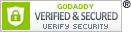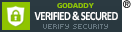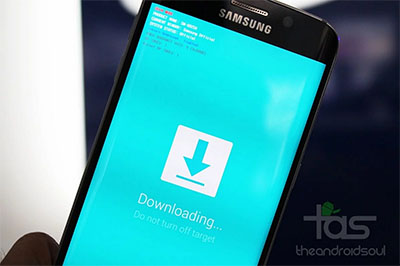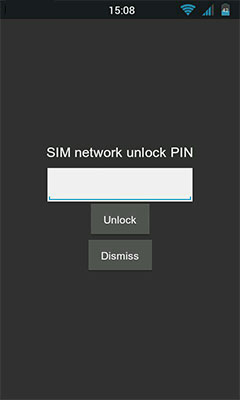- //////////////////////////////////////////////////////////////////////////////////////////////////////////////////////// GSMUNLOCKUSA.COM:
- - ☄️ONLY 💥69.49 USDT – 100% unlock for all T-Mobile iPhone models, including iPhone 17 Pro Max☄️💥Season’s Greetings and Best Wishes for 2026 🎄✨💥
- - [#5903] USA - AT&T (All iPhones (up to 16 series), Samsung & Others – Generic - Clean)⚡️Great Results! - Instant $2.95 [0-60 Minutes]
- - [#5574] USA - AT&T (All iPhones (up to 16 series), Samsung & Others – Generic - Clean)⚡️Great Results! - Express $1.95 [0-24 Hours]
- - [#5067] USA - AT&T (All iPhones (up to 17 series), Samsung & Others - Generic - Activeline / Active on another account)⚡️Great Results! - Instant $4.95 [0-180 Minutes]
- - [#4966] USA - AT&T (All iPhones (up to 17 series), Samsung & Others - Generic - Activeline / Active on another account)⚡️Great Results! - Express $3.95 [0-24 Hours]
- - [#5984] USA - AT&T (All iPhones (up to 17 series), Samsung & Others - Generic - Activeline / Active on another account)⚡️Great Results! - Pro $29.95 [0-5 Days]
- - [#6430] USA - AT&T (All iPhones (up to 17 series) - Activeline / Active on another account)⚡️Great Results! - Premium - Pro $34.95 [0-5 Days]
- - [#5967] USA - AT&T (All iPhones (up to 15 series), Samsung & Others - Generic - Device Sold Date 60 Days)⚡️Great Results! - Instant $4.95 [0-180 Minutes]
- - [#5349] USA - AT&T (All iPhones (up to 15 series), Samsung & Others - Generic - Device Sold Date 60 Days)⚡️Great Results! - Express $3.95 [0-24 Hours]
- - [#5969] USA - AT&T (All iPhones (up to 17 series), Samsung & Others - Generic - Device Sold Date 60 Days)⚡️Great Results! $9.95 [0-3 Days]
- - [#5674] USA - AT&T (All iPhones (up to 17 series), Samsung & Others - Generic - Device Sold Date 60 Days)⚡️Great Results! - Pro $29.95 [0-5 Days]
- - [#5244] USA - AT&T (All iPhones (up to 17 series) - Device Sold Date 60 Days)⚡️Great Results! - Premium - Pro $74.95 [0-5 Days]
- - [#6137] USA - AT&T (Samsung & Others - Generic - AT&T Prepaid Device, Gophone) ⚡️Great Results! $24.95 [0-10 Days]
- - [#5054] USA - AT&T (All iPhones (up to 17 series) - AT&T Prepaid Device, Gophone) ⚡️Great Results! $29.95 [0-5 Days]
- - [#6431] USA - AT&T (All iPhones (up to 17 series) - AT&T Prepaid Device, Gophone) ⚡️Great Results! - Pro $49.95 [0-5 Days]
- - [#4366] USA - AT&T iPhone Model Status Check + Clean Unlock (No Refund) - Instant $0.14 [0-30 Minutes]
- - [#4367] USA - AT&T Generic Model Status Check + Clean Unlock (No Refund) - Instant $0.14 [0-60 Minutes]
- - [#3006] [Special offer] USA - AT&T (All iPhones (up to iPhone 17 series) - Active Other, Already Processing, Not AT&T, Not Found, Not Eligible) $7.95 [1-7 Days]
- - [#5648] [Special offer] USA - AT&T (All iPhones (up to iPhone 17 series) - AT&T didn’t Sell Or Activate it) $29.95 [1-10 Days]
- - [#3382] [Special offer] USA - AT&T (All iPhones (up to iPhone 17 series) - Bad IMEI Cannot Be Unlocked) $29.95 [1-10 Days]
- - [#2747] [Special offer] USA - AT&T (All iPhones (up to iPhone 17 series) - IMEI Not Associated with Phone Number) $29.95 [1-10 Days]
- - [#4102] [Special offer] USA - AT&T (All iPhones (up to iPhone 17 series) - Canceled service for this device with in the 14-Day return policy period) $29.95 [1-10 Days]
- - [#4840] [Special offer] USA - AT&T (All iPhones (up to iPhone 17 series) - Not Found in ATT DataBase) $49.95 [1-21 Days]
- - [#4449] USA - AT&T (All iPhones (up to 17 series), Samsung & Others - Generic - No Longer Active On AT&T Account)⚡️Great Results! $5.95 [0-5 Days]
- - [#4919] [Special offer] USA - AT&T (All iPhones (up to iPhone 15 series) - Resubmit after 24 hours) $22.95 [1-3 Days]
- - [#5913] USA - AT&T (All iPhones (up to 17 series), Samsung & Others - Generic - No Longer Active On AT&T Account)⚡️Great Results! - Pro $24.95 [0-5 Days]
- - [#5993] USA - AT&T (All iPhones (up to 17 series), Samsung & Others - Generic - No Longer Active On AT&T Account)⚡️Great Results! - Premium - Pro $34.95 [0-5 Days]
- - [#4103] [Special offer] USA - AT&T (All iPhones (up to iPhone 17 series) - Resubmit after 24 hours) $29.95 [1-10 Days]
- - [#6383] USA - AT&T (All iPhones (up to 17 series), Samsung & Others - Generic - Account 2 Locked / Dual sim card issue)⚡️Great Results! $19.95 [0-5 Days]
- - [#4915] USA - AT&T (All iPhones (up to 17 series), Samsung & Others - Generic - Account 2 Locked / Dual sim card issue)⚡️Great Results! - Pro $26.95 [0-5 Days]
- - [#4860] [Special offer] USA - AT&T (All iPhones (up to iPhone 13 series) - Recently upgraded issue) $24.95 [1-10 Days]
- - [#6467] [Special offer] USA - AT&T (All iPhones (up to iPhone 14 series) - Recently upgraded issue) $26.95 [1-7 Days]
- - [#5649] [Special offer] USA - AT&T (All iPhones (up to iPhone 17 series) - Recently upgraded issue) $29.95 [1-10 Days]
- - [#4836] [Special offer] USA - AT&T (All iPhones (up to iPhone 17 series) - Not AT&T) $29.95 [1-10 Days]
- - [#5936] USA - AT&T (All iPhones (up to 17 series), Samsung & Others - Generic - Account 2 Locked / Dual sim card issue)⚡️Great Results! - Premium - Pro $29.95 [0-5 Days]
- - [#5997] USA - AT&T (All iPhones (up to 17 series), Samsung & Others - Generic - Tried to submit too many times)⚡️Great Results! $29.95 [0-5 Days]
- - [#6433] [Special offer] USA - AT&T (All iPhones (up to iPhone 17 series) - Not AT&T) - Pro $69.95 [1-5 Days]
- - [#6432] USA - AT&T (All iPhones (up to 17 series) - Tried to submit too many times)⚡️Great Results! - Pro $34.95 [0-7 Days]
- - [#5994] USA - AT&T (All iPhones (up to 17 series), Samsung & Others - Generic - AT&T didn’t sell or activate it)⚡️Great Results! $29.95 [0-5 Days]
- - [#4839] [Special offer] USA - AT&T (All iPhones (up to iPhone 17 series) - We cant unlock this device because we can’t locate it in our database of devices sold by AT&T) $44.95 [1-14 Days]
- - [#6429] [Special offer] USA - AT&T (All iPhones (up to iPhone 17 series) - We cant unlock this device because we can’t locate it in our database of devices sold by AT&T) - Pro $119.95 [1-10 Days]
- - [#4894] [Special offer] USA - AT&T (All iPhones (up to iPhone 13 series) - Request In Progress By Other Party, Wait 30 days, Tried Too Many Times) $14.95 [1-10 Days]
- - [#5995] USA - AT&T (All iPhones (up to 17 series), Samsung & Others - Generic - Already in processing / Processing on another source)⚡️Great Results! $29.95 [0-5 Days]
- - [#4916] [Special offer] USA - AT&T (All iPhones (up to iPhone 15 series) - Request In Progress By Other Party, Wait 30 days, Tried Too Many Times) $22.95 [1-10 Days]
- - [#4918] [Special offer] USA - AT&T (All iPhones (up to iPhone 17 series) - Request In Progress By Other Party, Wait 30 days, Tried Too Many Times) $24.95 [1-5 Days]
- - [#6434] [Special offer] USA - AT&T (All iPhones (up to iPhone 17 series) - Request In Progress By Other Party, Wait 30 days, Tried Too Many Times) - Pro $49.95 [1-7 Days]
- - [#5996] USA - AT&T (All iPhones (up to 17 series), Samsung & Others - Generic - IMEI threshold reached & Wait 30 days)⚡️Great Results! $29.95 [0-5 Days]
- - [#5856] [Special offer] USA - AT&T (All iPhones (up to iPhone 17 series) - Looks like the IMEI Number you entered doesnt match an AT&T device) $29.95 [1-10 Days]
- - [#6349] USA - AT&T (All iPhones (up to 17 series), Samsung & Others - Generic - Unable To Verify)⚡️Great Results! $36.95 [0-5 Days]
- - [#6351] USA - AT&T (All iPhones up to 17 series - We cant unlock this device because we can’t locate it in our database of devices sold by AT&T)⚡️Great Results! $44.95 [0-14 Days]
- - [#6428] [Special offer] USA - AT&T (All iPhones (up to iPhone 16 series), Samsung & Others - Generic - Looks like the IMEI Number you entered doesnt match an AT&T device) - Pro $69.95 [1-7 Days]
- - [#6469] USA - AT&T (Samsung & Others - Generic - We cant unlock this device because we can’t locate it in our database of devices sold by AT&T)⚡️Great Results! $49.95 [0-21 Days]
- - [#5998] USA - AT&T (All iPhones (up to 17 series), Samsung & Others - Generic - All Clean Types)⚡️Great Results! $34.95 [1-10 Days]
- - [#4953] [Special offer] USA - AT&T (All iPhones (up to iPhone 17 series) - GOPHONE COMMITMENT 6 MONTHS) $19.95 [1-10 Days]
- - [#4327] [Special offer] USA - AT&T (All iPhones (up to iPhone 17 series), Samsung & Others - Generic - GOPHONE COMMITMENT 6 MONTHS) - Pro $29.95 [1-5 Days]
- - [#6140] USA - AT&T (All iPhones (up to 17 series), Samsung & Others - Generic - All Clean Types)⚡️Great Results! - Pro $39.95 [1-7 Days]
- - [#6342] USA - AT&T (All iPhones (up to 17 series), Samsung & Others - Generic - All Clean Types)⚡️Great Results! - Premium - Pro $49.95 [0-21 Days]
- - [#6393] USA - AT&T (All iPhones (up to 17 series) - All Clean Types)⚡️Great Results! - Premium - Pro - Express $79.95 [0-7 Days]
- - [#5912] [HOT] USA - Verizon (All iPhones up to iPhone 16 series - Clean IMEIs, 70% SUCCESS) $49.95 [0-10 Days]
- - [#5368] [HOT] USA - Verizon (All iPhones up to iPhone 17 series - Clean IMEIs, 70% SUCCESS) $114.95 [0-7 Days]
- - [#5367] [HOT] USA - Verizon (All iPhones up to iPhone 16 series - Clean IMEIs, Premium) $84.95 [0-10 Days]
- - [#5535] [HOT] USA - Verizon (All iPhones up to iPhone 17 series - All IMEIs, Premium) - Pro $259.95 [0-14 Days]
- - [#6454] US Reseller Flex Policy - Unlock iPhone All Models up to 17, iPhone Air, 17 Pro, 17 Pro Max (GSMA Status Clean)[USDT ONLY] $9.95 [0-24 Hours]
- - [#5635] US Reseller Flex Policy - Unlock iPhone All Models up to 17, iPhone Air, 17 Pro, 17 Pro Max (GSMA Status Clean) $14.95 [0-24 Hours]
- - [#5650] US Reseller Flex Policy - Unlock iPhone All Models up to 17, iPhone Air, 17 Pro, 17 Pro Max (GSMA Status Clean) - Pro $16.95 [0-3 Days]
- - [#6470] US Reseller Flex Policy - Unlock iPhone All Models up to 17, iPhone Air, 17 Pro, 17 Pro Max (GSMA Status Clean) - Pro [USDT ONLY] $11.95 [0-3 Days]
- - [#5342] [Special offer] USA - AT&T (All iPhones up to iPhone 17 Pro Max - Semi Premium) $54.95 [0-5 Days]
- - [#6426] [Special offer] USA - AT&T (All iPhones (up to iPhone 3/4/5/6/7/8/X/XR) - Semi Premium) - Pro $39.95 [0-10 Days]
- - [#6472] USA - AT&T (All iPhones (up to iPhone 3/4/5/6/7/8/X/XR) - Premium) - Pro [USDT ONLY] 💯 $27.95 [0-10 Days]
- - [#5738] USA - Spectrum Mobile iPhone All Models up to 17, iPhone Air, 17 Pro, 17 Pro Max - Clean ✅ [NEW] $159.95 [0-14 Days]
- - [#5741] USA - Spectrum Mobile iPhone All Models up to 17, iPhone Air, 17 Pro, 17 Pro Max - All IMEIs ✅[NEW] - Pro $169.95 [0-14 Days]
- - [#2933] [Special offer] USA - AT&T (All iPhones (up to iPhone 11 series) - Semi Premium) - Pro $49.95 [1-14 Days]
- - [#6473] USA - AT&T (All iPhones (up to iPhone 11 series) - Premium) - Pro [USDT ONLY] 💯 $37.95 [0-10 Days]
- - [#6474] USA - AT&T (All iPhones (up to iPhone 12 series) - Semi Premium) - Pro [USDT ONLY] 💯 $47.95 [0-10 Days]
- - [#3692] [Special offer] USA - AT&T (All iPhones (up to iPhone 12 series) - Semi Premium) - Pro $59.95 [1-14 Days]
- - [#3294] [Special offer] USA - AT&T (All iPhones (up to iPhone 13 series) - Semi Premium) - Pro $69.95 [1-14 Days]
- - [#6475] USA - AT&T (All iPhones (up to iPhone 13 series) - Semi Premium) - Pro [USDT ONLY] 💯 $59.95 [0-14 Days]
- - [#6476] USA - AT&T (All iPhones (up to iPhone 14 series) - Semi Premium) - Pro [USDT ONLY] 💯 $99.95 [0-14 Days]
- - [#4829] [Special offer] USA - AT&T (All iPhones (up to iPhone 14 series) - Semi Premium) - Pro $129.95 [1-14 Days]
- - [#4896] [Special offer] USA - AT&T (All iPhones (up to iPhone 15 series) - Semi Premium) - Pro $199.95 [1-14 Days]
- - [#6477] USA - AT&T (All iPhones (up to iPhone 15 series) - Semi Premium) - Pro [USDT ONLY] 💯 $169.95 [0-14 Days]
- - [#6478] USA - AT&T (All iPhones (up to iPhone 16 series) - Semi Premium) - Pro [USDT ONLY] 💯 $189.95 [0-14 Days]
- - [#4828] [Special offer] USA - AT&T (All iPhones (up to iPhone 16 series) - Semi Premium) - Pro $229.95 [1-14 Days]
- - [#3272] [HOT] USA - AT&T (All Models up to A10e & Note 10, Note 10+, Z Flip 3, Z Fold 3 - Clean, NCK Only) - Instant $1.95 [0-60 Minutes]
- - [#6373] [Special offer] USA - AT&T (All iPhones (up to iPhone 17 series) - Semi Premium) - Pro $249.95 [1-14 Days]
- - [#6479] USA - AT&T (All iPhones (up to iPhone 17 series) - Semi Premium) - Pro [USDT ONLY] 💯 $199.95 [0-14 Days]
- - [#4841] [HOT] USA - AT&T (All Models up to S22, S23/ S23 Ultra, Z Flip 4, Z Fold 4 - Clean, NCK Only) - Express $9.95 [0-24 Hours]
- - [#4981] [HOT] USA - AT&T (All Models up to S23, S24/ S24 Ultra, Z Flip 5, Z Fold 5 - Clean, NCK Only) - Express $14.95 [0-24 Hours]
- - [#4150] Samsung USA - AT&T (All Models up to S24, S24 Ultra, S25, S25 Plus, S25 Ultra, Z Fold 6, Z Flip 6) [NCK Only] $34.95 [0-10 Days]
- - [#6448] Samsung USA - AT&T (All Models up to S24, S24 Ultra, Z Fold 5, Z Flip 5) [NCK Only] - Pro $59.95 [0-7 Days]
- - [#2749] AT&T - All Brands, Any IMEI from AT&T Carriers (Non iPhone) - Instant $1.95 [0-60 Minutes]
- - [#5990] USA - AT&T (All Samsung & Others – Generic - Past Due / Account Past Due Payments)⚡️Average Results! $14.95 [0-5 Days]
- - [#6360] USA - AT&T (All Samsung & Others – Generic - Past Due / Account Past Due Payments)⚡️Great Results! $59.95 [0-10 Days]
- - [#4990] USA - AT&T (All iPhones (up to iPhone 15 series) - Past Due / Account Past Due Payments)⚡️Average Results! $24.95 [0-14 Days]
- - [#6392] USA - AT&T (iPhone 16 Series Only, Samsung & Others - Generic - Past Due / Account Past Due Payments)⚡️Average Results! $34.95 [0-7 Days]
- - [#5989] USA - AT&T (All iPhone 17 series - Past Due / Account Past Due Payments)⚡️Average Results! $59.95 [0-5 Days]
- - [#6359] USA - AT&T (All iPhones (up to iPhone 17 series), Samsung & Others - Generic - Past Due / Account Past Due Payments)⚡️Great Results! - Pro $79.95 [0-7 Days]
- - [#5898] [HOT] USA - MetroPCS (All iPhones up to iPhone 16 series - Clean IMEI & Activated 6+ Months) $14.95 [0-7 Days]
- - [#4703] [HOT] USA - T-Mobile (All iPhones up to iPhone Xs Max - Clean & Eligible IMEIs) $36.95 [0-7 Days]
- - [#6404] [HOT] USA - T-Mobile (All iPhones up to iPhone 12 Pro Max - Clean & Eligible IMEIs) $49.95 [0-5 Days]
- - [#6460] [HOT] USA - T-Mobile (All iPhones up to iPhone 13 & 14 series - Clean & Eligible IMEIs) $59.95 [0-5 Days]
- - [#6085] AT&T - All Brands, Any IMEI from AT&T Carriers (Non iPhone) (Semi Premium)⚡️Average Results *New $16.95 [0-5 Days]
- - [#4128] AT&T - All Brands, Any IMEI from AT&T Carriers (Non iPhone) (Semi Premium)⚡️Great Results! $29.95 [0-10 Days]
- - [#5781] AT&T - All Brands, Any IMEI from AT&T Carriers (NON iPhone / Samsung) (Premium) $46.95 [1-10 Days]
- - [#5125] USA - T-Mobile/Metro/Sprint USA (All iPhones up to iPhone 14 Pro Max - All IMEIs, Premium) 💯 $74.95 [0-24 Hours]
- - [#5126] USA - T-Mobile/Metro/Sprint USA (All iPhones up to iPhone 15 Plus - All IMEIs, Premium) 💯 $76.95 [0-24 Hours]
- - [#5127] USA - T-Mobile/Metro/Sprint USA (All iPhones up to iPhone 15 Pro Max - All IMEIs, Premium) 💯 $76.95 [0-24 Hours]
- - [#5624] USA - T-Mobile/Metro/Sprint USA (All iPhones up to iPhone 16, iPhone 16 Plus, iPhone 16e - All IMEIs, Premium) 💯 $79.95 [0-24 Hours]
- - [#5625] USA - T-Mobile/Metro/Sprint USA (All iPhones up to iPhone 16 Pro, iPhone 16 Pro Max - All IMEIs, Premium) 💯 $79.95 [0-24 Hours]
- - [#6417] USA - T-Mobile/Metro/Sprint USA (iPhone Air - All IMEIs, Premium) 💯 $82.95 [0-24 Hours]
- - [#6419] USA - T-Mobile/Metro/Sprint USA (iPhone 17 - All IMEIs, Premium) 💯 $82.95 [0-24 Hours]
- - [#6421] USA - T-Mobile/Metro/Sprint USA (iPhone 17 Pro - All IMEIs, Premium) 💯 $84.95 [0-24 Hours]
- - [#6423] USA - T-Mobile/Metro/Sprint USA (iPhone 17 Pro Max - All IMEIs, Premium) 💯 $84.95 [0-24 Hours]
- - [#5976] USA - Sprint iPhone All Models up till iPhone XS Max - (Only Eligible Devices Unlocked)*New $34.95 [1-10 Days]
- - [#5977] USA - Sprint iPhone All Models up till 12 Mini, 12, 12 Pro, 12 Pro Max - (Only Eligible Devices Unlocked)*New $39.95 [1-10 Days]
- - [#5978] USA - Sprint iPhone All Models up till 13 Mini, 13, 13 Pro, 13 Pro Max, SE 3, 14, 14 Plus, 14 Pro, 14 Pro Max - (Only Eligible Devices Unlocked)*New $42.95 [1-10 Days]
- - [#4963] USA - US Dish Boost Locked Policy (All iPhones up to iPhone 14 series - All IMEIs) $99.95 [1-21 Days]
- - [#5051] USA - US Dish Boost Locked Policy (All iPhones up to iPhone 15 series - All IMEIs) $169.95 [1-21 Days]
- - [#5055] USA - US Dish Boost Locked Policy (All iPhones up to iPhone 16 series - All IMEIs) $199.95 [1-21 Days]
- - [#5062] USA - US Dish Boost Locked Policy (All iPhones up to iPhone 17 series - All IMEIs) $239.95 [1-21 Days]
- - [#1639] USA - MetroPCS All GSM Models (Samsung, Alcatel, LG, ZTE, etc) $6.95 [1-5 Days]
- - [#1824] USA - Samsung (MetroPCS) All Models with Note 7 & S7 Support (NCK Only) (Premium) $24.95 [1-2 Days]
- - [#1215] USA - T-Mobile Blackberry Q5, Q10, Z5, Z10, Z30 Unlock Code $29.95 [1-14 Days]
- - [#5000] USA - T-Mobile/Metro/Sprint USA (All iPhones up to iPhone 14 Pro Max - All IMEIs, Premium)💰[USDT ONLY] 💯 $69.49 [0-24 Hours]
- - [#4998] USA - T-Mobile/Metro/Sprint USA (All iPhones up to iPhone 15 Plus - All IMEIs, Premium)💰[USDT ONLY] 💯 $69.49 [0-24 Hours]
- - [#4999] USA - T-Mobile/Metro/Sprint USA (All iPhones up to iPhone 15 Pro Max - All IMEIs, Premium)💰[USDT ONLY] 💯 $69.49 [0-24 Hours]
- - [#5623] USA - T-Mobile/Metro/Sprint USA (All iPhones up to iPhone 16, iPhone 16 Plus, iPhone 16e - All IMEIs, Premium)💰[USDT ONLY] 💯 $69.49 [0-24 Hours]
- - [#5622] USA - T-Mobile/Metro/Sprint USA (All iPhones up to iPhone 16 Pro, iPhone 16 Pro Max - All IMEIs, Premium)💰[USDT ONLY] 💯 $69.49 [0-24 Hours]
- - [#6418] USA - T-Mobile/Metro/Sprint USA (iPhone Air - All IMEIs, Premium)💰[USDT ONLY] 💯 $69.49 [0-24 Hours]
- - [#6420] USA - T-Mobile/Metro/Sprint USA (iPhone 17 - All IMEIs, Premium)💰[USDT ONLY] 💯 $69.49 [0-24 Hours]
- - [#6422] USA - T-Mobile/Metro/Sprint USA (iPhone 17 Pro - All IMEIs, Premium)💰[USDT ONLY] 💯 $69.49 [0-24 Hours]
- - [#6424] USA - T-Mobile/Metro/Sprint USA (iPhone 17 Pro Max - All IMEIs, Premium)💰[USDT ONLY] 💯 $69.49 [0-24 Hours]
- - [#3922] [HOT] USA - Cricket iPhone All Models up to 16 series & Generic (Clean IMEI & Activated 6+ Months) $6.95 [1-3 Days]
- - [#4848] [HOT] USA - Cricket iPhone All Models up to 16 series (Clean IMEI & Activated 5+ Months) $44.95 [1-10 Days]
- - [#2309] [HOT] USA - Cricket iPhone All Models up to XS Max (Semi Premium) $104.95 [1-7 Days]
- - [#6378] [HOT] USA - Cricket iPhone All Models up to 11 series (Semi Premium) $104.95 [1-7 Days]
- - [#6379] [HOT] USA - Cricket iPhone All Models up to 12 series (Semi Premium) $104.95 [1-7 Days]
- - [#3577] [HOT] USA - Cricket iPhone All Models up to 13 series (Semi Premium) $164.95 [1-7 Days]
- - [#6380] [HOT] USA - Cricket iPhone All Models up to 14 series (Semi Premium) $169.95 [1-14 Days]
- - [#6381] [HOT] USA - Cricket iPhone All Models up to 15 series (Semi Premium) $169.95 [1-21 Days]
- - [#3997] [HOT] USA - Cricket iPhone All Models up to 16 series (Semi Premium) $179.95 [1-21 Days]
- - [#5362] [HOT] USA - Cricket iPhone All Models up to 17, iPhone Air, 17 Pro, 17 Pro Max (Premium) $219.95 [1-14 Days]
- - [#3811] Verizon USA - Nokia (All Models) Unlock Code - Premium $14.95 [1-24 Hours]
- - [#6382] Verizon USA - All Android models, including Remote Unlock and Unlock Code devices $144.95 [0-7 Days]
- - [#5983] US Reseller Flex Policy - Unlock iPhone All Models up to 17, iPhone Air, 17 Pro, 17 Pro Max (Premium) $149.95 [0-10 Days]
- - [#6471] US Reseller Flex Policy - Unlock iPhone All Models up to 17, iPhone Air, 17 Pro, 17 Pro Max (Premium)[USDT ONLY] $125.95 [0-10 Days]
- - [#4507] US Reseller Flex Policy Convert To US Verizon - iPhone All Models up to 14 series (Not Unlock Device) $11.95 [0-3 Days]
- - [#3900] [HOT] USA - Tracfone / StraightTalk iPhone All Models up to 16 series (Clean & Active +12 months) $6.95 [0-60 Minutes]
- - [#3926] [HOT] USA - Tracfone / StraightTalk iPhone All Models up to 17, iPhone Air, 17 Pro, 17 Pro Max (Not Eligible IMEIs) $14.95 [1-14 Days]
- - [#4431] [HOT] USA - Tracfone / StraightTalk iPhone All Models up to 17, iPhone Air, 17 Pro, 17 Pro Max (Premium) $119.95 [1-10 Days]
- - [#6005] [HOT] USA - Tracfone / StraightTalk - All Brands, Any IMEI from Tracfone / StraightTalk USA (NCK Only) $6.95 [1-24 Hours]
- - [#5528] [HOT] USA - Tracfone / StraightTalk - All Brands, Any IMEI from Tracfone / StraightTalk USA (Not Eligible IMEIs) $14.95 [1-14 Days]
Unlock Instructions
Unlock Samsung Galaxy S6 (SM-G920T) and Galaxy S6 Edge (SM-G925T) from T-Mobile USA

The Samsung Galaxy S6 (SM-G920) & Samsung Galaxy S6 Edge (SM-G925T) cell phone from T-Mobile USA are both using a custom firmware preventing the phone from being unlocked by code as there is no way to enter it (these phone are simply not asking for “SIM Network Unlock PIN”). Before this post, the only way to Unlock the phone was by using the official T-Mobile “Mobile Device Unlock App” which is an Android app called “Device Unlock” that allows you to request and apply a mobile device unlock directly from the device.
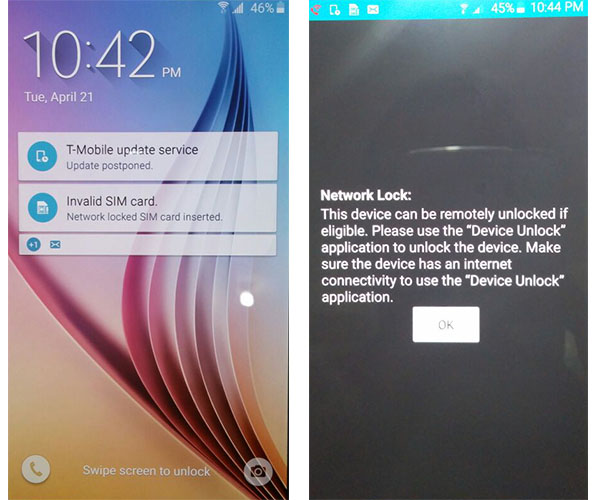
Original “Locked Screen” of a Samsung Galaxy S6 from T-Mobile USA
So what do you do if you get an Unlock Code but you cannot use it?
Now there is a solution consisting of an upgrade to the firmware of the phone with MetroPCS Firmware instead of T-Mobile, and this will allow the phone to ask for the Unlock Code. Below you will find a tutorial about how to do this. Once you flash (update) your Phone with this New Firmware, please make sure that your Samsung SM-G920T or SM-G925T is now asking for “SIM Network Unlock PIN”.
Service Name: Samsung T-Mobile USA [NEW GEN 2015] – NCK + SPCK (1<>4 Hours Mon-Fri) – [Tool ID: 775]
Step by Step Tutorial Firmware Upgrade
Samsung Galaxy S6 (SM-G920T) & Galaxy S6 Edge (SM-G925T) to MetroPCS Firmware
Disclaimer: GSMUnlockUSA is not responsible if users break / brick or damage their phone while trying to use this method. You must not use this firmware for any other Android Cell Phone other than the Samsung Galaxy S6 (SM-G920T) or Samsung Galaxy S6 Edge (SM-G925T) from T-Mobile USA. Do so at your own risk. If you’re not sure what you are doing, please seek assistance at a local cell phone service center in your area.
Step 1 (Preparation):
- Galaxy S6: Download the Special MetroPCS Firmware for Samsung SM-G920T.
- Galaxy S6 Edge: Not Available yet (working on it) so please check later….
- Download ODIN v3.10.0 Service Software using this link (NEW: Odin v3.10.5 or Odin v3.10.6)
- Make sure your phone battery is charged more than 60%.
- Enable USB Debugging, by open Settings > Developers Option > USB Debugging
If Developers Option is hidden, go to Settings > About Phone > Built Number (tap on it for 5-8 times) - Make sure you install the Samsung Galaxy S6 / S6 Edge USB drivers on your PC, if you haven’t already.
Optional (Galaxy S6) : Download the Original T-Mobile Firmware for Samsung SM-G920T.
Optional (Galaxy S6 Edge) : Download the Original T-Mobile Firmware for Samsung SM-G925T.
Step 2 (Update Firmware):
- Run Odin3 v3.10.0 as administrator (Right-Click: Run as Administrator).
- Switch OFF your Samsung Galaxy S6 / S6 Edge
- Boot in download mode, by pressing the Volume Down + Home + Power Key simultaneously.
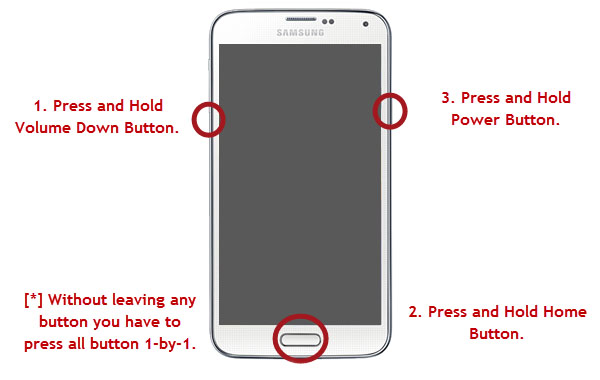
- When you see the screen below:
Tap Volume Up button to enter Download Mode.
- Connect the Samsung Galaxy S6 to your PC with the USB cable.
Odin will automatically detect your phone and show the “Added!” message.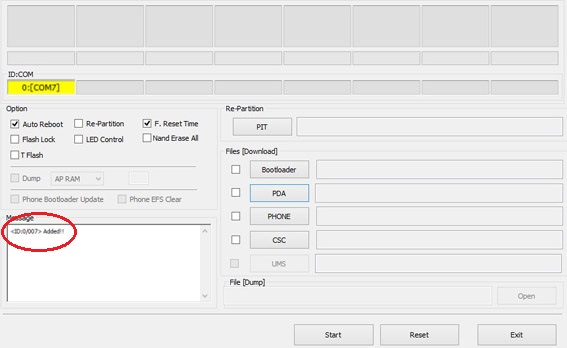
- In the Odin, click on AP or PDA and then choose :- For Galaxy S6 (SM-G920T) :G920T1UVU1AOCH_G920T1TMB1AOCH_TMB_HOME.tar.md5 file.
– For Galaxy S6 Edge (SM-G925T): Not Available yet (working on it) so please check later…. - Ensure Auto Reboot and F. Reset Time options are selected selected in Odin
while the Re-Partition option is unchecked (this is very important). - Click Start in Odin and wait for the software to update your phone.
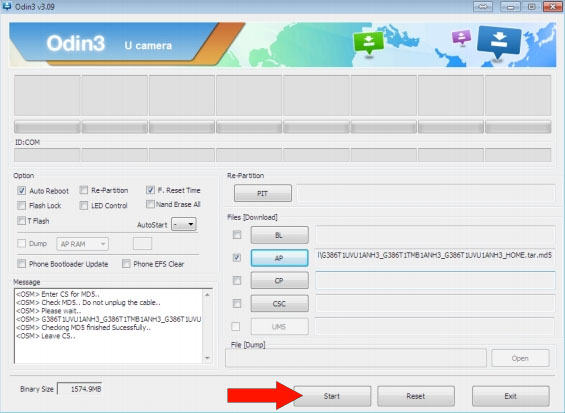
- Once the root installation is done, your phone will reboot
and soon a PASS message with a green background appears in the left-most box at the very top of Odin.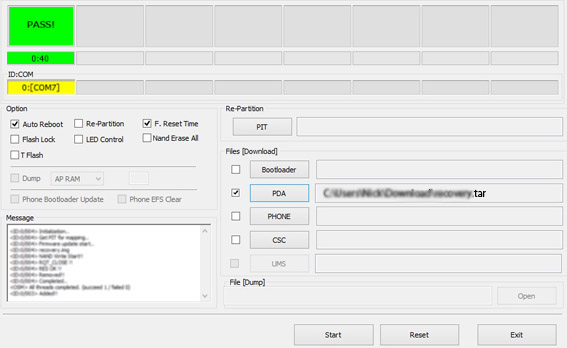
- You can close Odin after device turns on.
- Your Samsung Galaxy S6 / S6 Edge is now fully updated with MetroPCS Firmware!
AFTER FLASHING A SAMSUNG GALAXY S6 / S6 EDGE FROM T-MOBILE WITH THIS FIRMWARE THE PHONE WILL FINALLY ASK FOR A NETWORK CODE WHEN YOU PUT A NON APPROVED CARRIER’S SIM CARD ON THE PHONE.
AFTER YOU HAVE UNLOCKED YOUR PHONE YOU CAN STILL FLASH A T-MOBILE FIRMWARE BACK TO THE DEVICE SO THAT IT GOES BACK TO ORIGINAL STOCK AND SO DOES NOT LOSE WARRANTY. BUT THE PHONE WILL RELOCK AS SOON AS YOU FLASH IT BACK WITH T-MOBILE FIRMWARE.
- Download the Original T-Mobile Stock Firmware for Samsung SM-G920T (Galaxy S6).
- Download the Original T-Mobile Stock Firmware for Samsung SM-G925T (Galaxy S6 Edge).